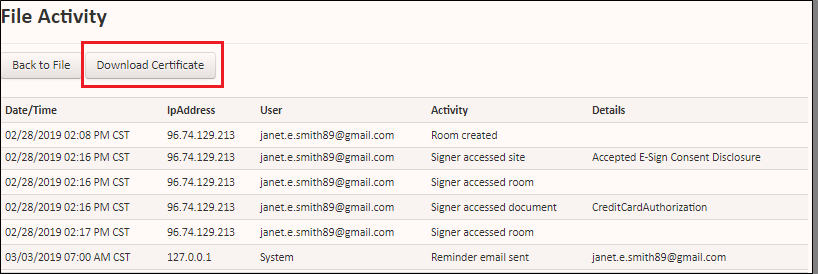Tracking file activity
You can track any activity or action, taken on a particular file in Salesforce. You can see things like who accessed a folder, when they accessed it, and any action they performed on a document within the folder. You can also download a PDF copy of the file activity, also known as a certificate.
This article contains the following sections:
Tracking file activity in Salesforce Classic
To track file activity in Salesforce Classic:
- Navigate to the Sertifi EContract related list.
- Click the file name.
- Scroll down to the EContractActivities related list. If the related list is missing, contact your administrator to update your page layout.
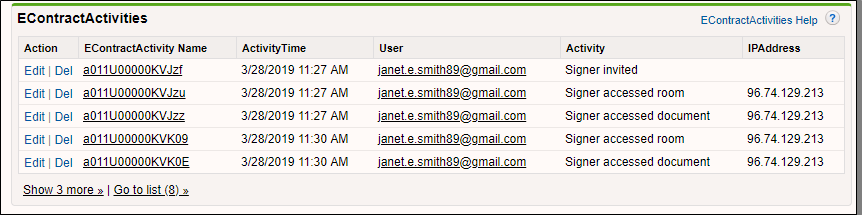
You can also download a PDF copy of the file activity. To download a PDF copy:
- Navigate to the file name in the Sertifi EContract related list.
- Click the file name.
- Click the Folder Maintenance button. The record appears in the Sertifi portal.
- Click File Activity.
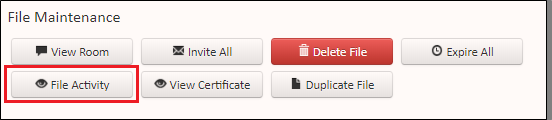
- Click Download Certificate. The PDF copy of the file activity downloads to your machine.
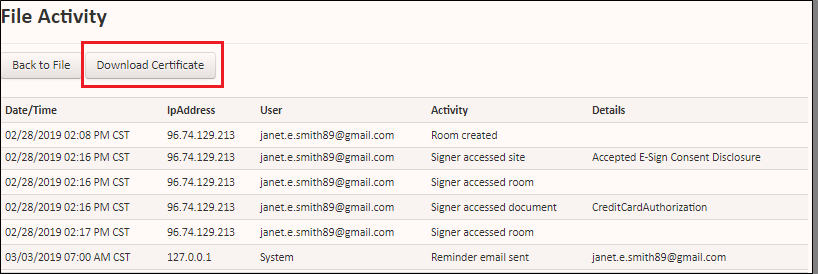
Tracking file activity in Salesforce Lightning
To track file activity in Salesforce Lightning:
- Navigate to the Sertifi EContract related list.
- Click the file name.
- Click the Related tab.
- Scroll down to the EContract Activities related list. If the related list is missing, contact your administrator to update your page layout.
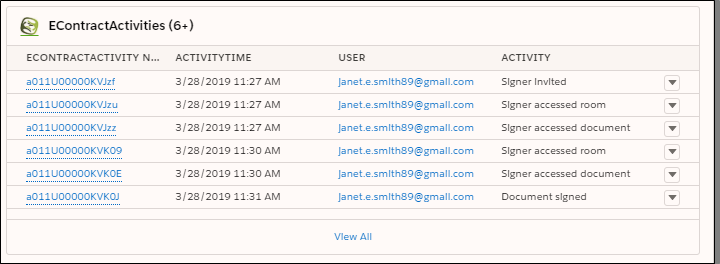
You can also download a PDF copy of the file activity. To download a PDF copy:
- Navigate to the Sertifi EContract related list.
- Click the file name.
- Click the Folder Maintenance button. The record appears in the Sertifi portal.
- Click File Activity.
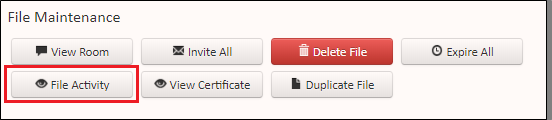
- Click Download Certificate. The PDF copy of the file activity downloads to your machine.